Inserting a variable field
This is currently only available to beta-testers.
Inserting a variable field lets you change text in your dashboard. You can customize instructions and other text based on system settings such as interview date and time information, or survey variables.
- Position the cursor in the text at the location where you require the variable field.
- Click Insert variable field (x) from the toolbar.
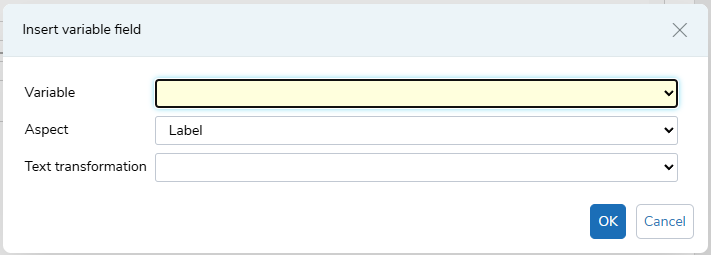
- The Variable list contains all the variables and system settings for the survey. Select the variable that you want to use.
- In Aspect, select the type of text to insert. There are three aspects to choose from: Reply inserts the question response; Name inserts the question number and Inline Question inserts an inline question.
- In Text Transformation, choose the case used to display the text: Normal, UPPER CASE, lower case, Sentence case, Title Case.
- Click OK to save the changes to the dashboard. This displays the variable field inside brackets, for example, {Q2}. This is a placeholder that is replaced by the variable field when a respondent is answering the questionnaire.