Creating screen outs
Screening questions are designed to either include or exclude participants from taking the survey. A common screening question excludes participants who work in the marketing industry.
First, assess the characteristics that are required to give the desired sample for the survey. Then create a series of questions that select these participants. Define these as screening variables by creating a Screen Out for each question or variable.
Creating a screen out based on a variable
There are three steps in the process of creating a screen out:
- Identify or create the variable that is the basis for the screen out. This can be a question on the questionnaire or a derived variable if you need to set screen outs that are a combination of questions, e.g. Males under 25.
- Create the screen out.
- Enable the screen out.
Identify the screening variable
First, decide which question or combination of questions should be used as the basis of the screen out.
This can be:
- A single response question in the questionnaire; the screen out will be based directly on the question variable
- A derived single response variable for screen outs based on a number of questions. For example, one based on age and gender.
Place the screening question near the start of the questionnaire so the participant can be excluded as soon as possible. The participant will be notified early on and will not answer questions unnecessarily.
Create the screen out
- In the Collect section of the survey, select the Quotas and screen outs menu. This shows the quotas overview.
- Click New screen out to open the quota page.
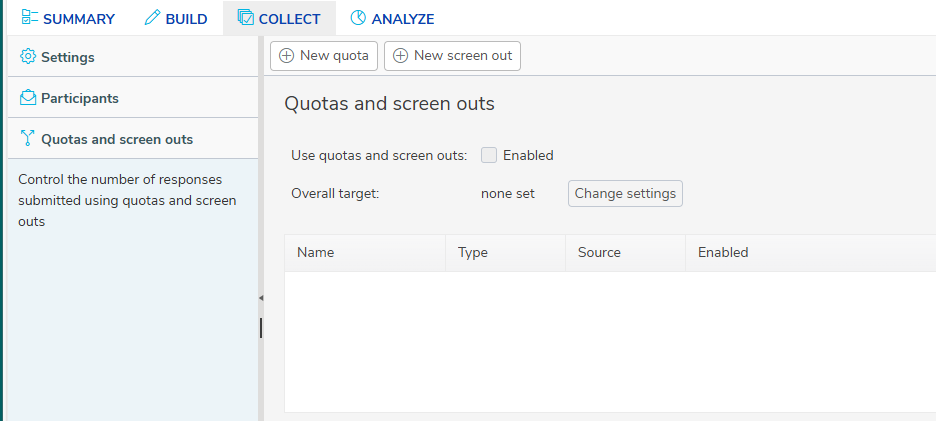
- In Name, enter a name to identify the quota.
- The quota is enabled, by default. Clear the Enabled check box to disable the quota.
- In Variable, select the variable that is the basis of the quota. The variables list shows only closed questions.
- When the variable is selected, all the answer codes are shown as categories in the Details table. Select Out for the categories that screen out the participant. When the participant selects an answer in a category that is set to Out, they will be excluded from the survey.
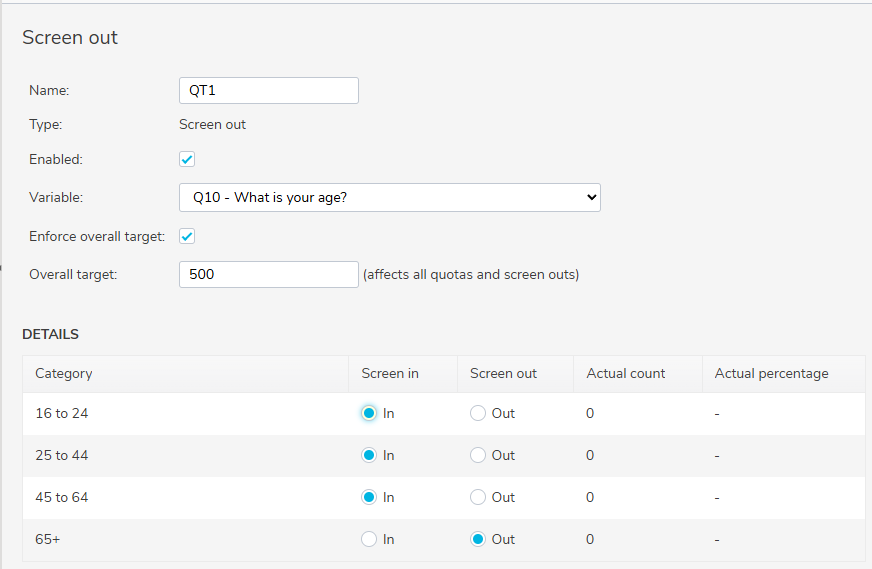
- Once interviewing has started the Count and % show the latest counts of screened-out participants for each category.
- When the screen out triggers, this directs the participant to a web page or shows a custom message. In multilingual surveys, select the language then enter the message for the selected language.
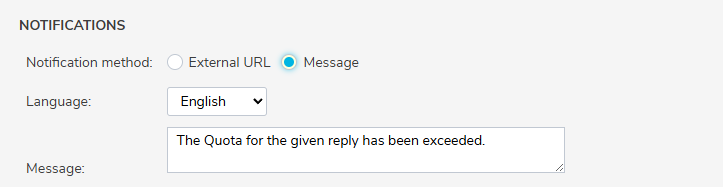
- Click OK to save the screen out. The Quota and Screen Outs window lists the new screen out.
Screen outs vs routing
A screen out looks similar to routing a question to the end of the questionnaire when a specific answer is selected. However, a screen out differs from routing:
When the survey excludes a participant from the survey with a screening question, the participant exits the questionnaire without submitting their response. The response is not saved and does not count towards any quota target, including any overall target.
With routing the participant skips to the end of the questionnaire where they can submit the response. The saved response counts towards any quota target, including any overall target.