Choosing what is displayed in a table
You can specify whether the different row and column labels should appear in your table. For each section you can select whether to show row and column labels, row labels only, column labels only or none.
If your table contains questions with multiple codes, you can decide whether the question text appears above the code labels or beside it.
- Open the table to be changed
- Click F2 or right-click and select Options from the context menu to open the Options dialog.
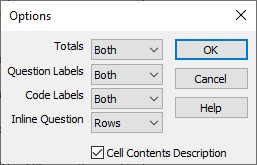
Section | Description |
Totals | The column and/or row containing totals can be included or excluded |
Question labels | The question text of each of the variables used in the table can be included or excluded in rows/columns. |
Code labels | The question code labels can be included or excluded in rows/columns. |
Inline questions | If the Question labels are visible, they can be displayed in line with the code labels by selecting Both, Row or Column. If None is selected, the labels appear above the code labels in columns and to the left of them in rows. |
Cell contents Description | Check to include a description of the contents of each cell at the top left of the table. |
- Change the options to include or exclude the labels as required.
- Click OK to save the settings and see how they appear in a table.