Variable properties
All questions in a questionnaire are a form of variable. When you create a question in Design mode you create a variable used in all editions of the survey.
Showing variable properties in the Questionnaire window
-
Each variable has a set of individual properties. The properties depend on the type of question. You can examine and change the properties when you are in Design mode
 in the Questionnaire window.
in the Questionnaire window.
- Select one or more questions.
-
Click
 to display the Variable Properties dialog box, or right-click and select Variable Properties from the context menu
to display the Variable Properties dialog box, or right-click and select Variable Properties from the context menu
- The Variable Properties dialog will be displayed
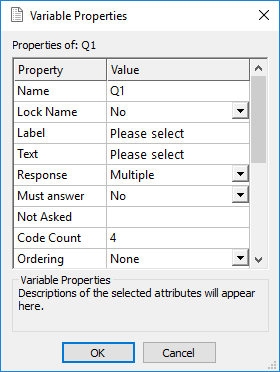
- You can then edit the property values. If you have selected several questions of the same type, you can change any properties they share.
Properties for all questions
Property | Description |
Name | Name of the variable you currently have selected, for example: Q1 |
Lock Name | When set to Yes this stops the variable being renumbered |
Label | This is a full description of the variable that will appear in the data entry and on all analysis reports. By default, this displays the editable variable grid label in grids and semantic scales or as the question text in other question styles. |
Text | Displays the editable question text |
Response | Response types shown will depend on the question style selected. The response will determine the number of replies that are possible and the way in which they are recorded when data entry is completed. Single: allow only one answer to be selected Multiple: allow more than one answer Quantity: accept numerical answers Date: accept suitable date formats, e.g., dd/mm/yy Time: accept suitable time formats, e.g., 2.30pm Literal: allow any text |
Must answer | Yes forces this question to be asked during data entry. No allows the question to be kept blank |
Not asked | Not Asked conditions are set to assist with the routing in a questionnaire and with survey analysis, by excluding certain categories of respondents |
Initial value | A default value that will be displayed during the interview or data entry. If read only is set then this can be an expression defining a calculated value. |
Read only | When set to Yes, prevents the respondents from setting the answer |
Aria role | Assign a custom role to the question in the published output to improve accessibility |
Properties for closed questions only
Property | Description |
Code count | The number of codes in the variable. |
Ordering | Select the ordering method to use when rotating codes or grid as data is being entered. Only applies to questions with a fixed list of responses. Inverse: question codes alternate between each case in normal and reverse order Forward: codes appear in the same order but always start forward one Random: codes appear in a random order Alphabetic: codes appear in alphabetical order |
Ordering exclude | Specify the codes that are excluded from ordering. When ordering, the selected codes will always be moved to the end of the list. |
Ordinal | An ordinal question is a single response question where the answer codes form a sequence. Set to Yes to preserve the order of the question. |
Mask | Specifies which codes are visible according to previous responses. |
Auto answer | Automatically answer a masked multi-choice question: if only one response is possible, or if the number of responses available is less than the value set for Min. |
Properties for multi-response questions only
Property | Description |
Yes set each grid row or semantic scale entry to accept only one answer. No allows multiple answers per row. | |
Min | Minimum number of codes which respondents have to select before moving onto the next question. The default for Min is 0. If Min is not 0, an error message is shown if a respondent leaves the question blank. |
Max | Maximum number of codes which can be selected. Default is the number of codes in the question. |
Exclusive | Specify which codes can only be selected on their own (e.g., Don’t know). |
Properties for open questions only
Property | Description |
Max data length | Maximum number of characters in response. |
Decimal places | (Quantity responses) Number of decimal places used in analysis (apply a whole number pattern to stop decimal places being entered) |
Box Scaling | Set to Scaled to make the box length proportional to width of the column or page the box is in. Set to Fixed to fix the length as Box Length. This is the equivalent of Fixed and Proportional on the topic toolbar. |
Box Length | Length of box given in character spaces if there is no box scaling. |
Box width (%) | Percentage of column used for box if there is box scaling. |
Box rows | The number of rows in the open ended answer area. |
Valid | Range of valid responses (e.g., 0 to 99). |
Pattern | Defines possible valid ways for the data to be entered. |
Scanning validation | (Scanning only) Select the validation type for scanning. |