Moving reports between surveys
Snap Interchange Format (SnIF) is a format used to transfer reports between surveys in Snap XMP Desktop. For example, if you have several surveys that all use the same reports, you can create them in one survey, exported into a SnIF format file and then imported into the other surveys.
The following example shows exporting reports from a survey to a file. You can also export the reports via the clipboard.
- Click Reports
 on the Snap XMP Desktop toolbar. This opens the Reports window.
on the Snap XMP Desktop toolbar. This opens the Reports window. - Select the menu option File | Export to display the Report Export dialog.
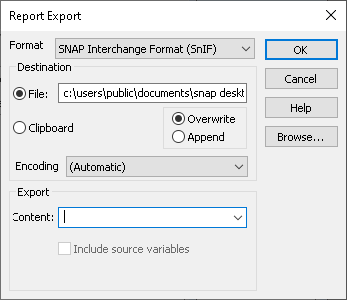
- Specify the Format as SNAP Interchange Format (SnIF).
- Set the Destination as File.
- In Content, specify the names of the reports you wish to export, for example, RP1, or leave the field blank to export all reports.
- Click OK to export the selected report(s).
- A confirmation message displays when the export is complete. Click Done.
- Select File | Close Survey to close the current survey. Open the survey that you plan to add the reports to.
- Click Reports
 on the Snap XMP Desktop toolbar. This opens the Reports window in the new survey.
on the Snap XMP Desktop toolbar. This opens the Reports window in the new survey. - Select File | Import to display the Report Import dialog.
- Set the Source to File and enter the file name of the export. Click OK to import the report(s).
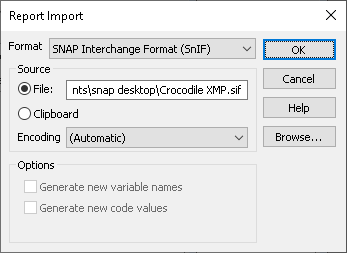
- A confirmation message is displayed when the reports have imported successfully and the new report will be added to the survey.