Logging in
The first step to using Snap XMP Online is logging in.
You will need
- The Snap XMP Online web address. This is supplied by Snap Surveys or your own system administrator, depending on whether you are using Snap Surveys servers or your organisation’s on-premises server.
- An email address that you are going to use to log in to Snap XMP Online.
- Your password. When you are logging on for the first time, this may be a temporary password provided by Snap Surveys or your own system administrator.
Once you have all the information you need, follow these instructions to log in.
- Open a web browser and enter the Snap XMP Online web address. You will see a Log in to Snap XMP Online dialog as shown.
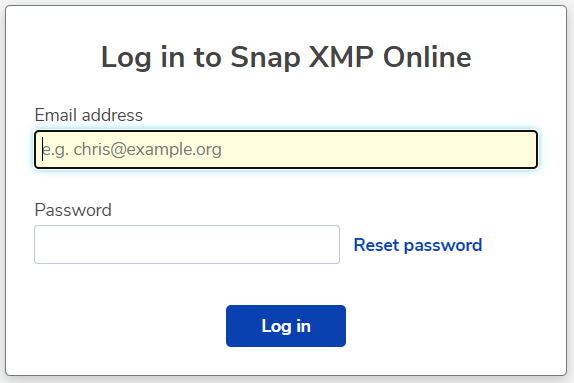
- Enter your email address and password then click the Log in button.
This will take you into Snap XMP Online.
When you log in for the first time we recommend that you change your password.
Once you have successfully logged in to Snap XMP Online, the first page shown is the Your work summary where you can view Your work.
When you have finished working you will want to log out.